Table of Contents
ToggleKya Veo 3 Future Ka Video Creator Hai?
Aaj ke digital era mein content creation ek high-demand skill ban chuka hai. Lekin video production hamisha ek time-consuming aur resource-heavy process raha hai. Ab Google ne iss challenge ka solution nikaala hai apne naye AI tool ke saath – Veo 3.
Ye AI tool promise karta hai ki aap bas ek simple text prompt likhkar cinematic-quality video generate kar sakte hain. Sounds futuristic? Bilkul. Lekin kya ye actually deliver karta hai?
Iss blog mein hum explore karenge:
✅ Veo 3 ke unique features
✅ Real-world use cases aur comparison with competitors (Runway Gen-3 & OpenAI Sora)
✅ Step-by-step guide: kaise access karein aur use karein
✅ Aur kya ye aapke liye worth it hai
Veo 3 Kya Hai? Ek Overview
Veo Google ka latest innovation hai jo AI-based video generation mein ek major leap hai. Ye tool aapko allow karta hai text prompts, images, aur audio cues ke basis par ultra-realistic videos banane ka.
Yahaan aap professional-quality videos create kar sakte hain bina kisi traditional editing software ya high-end equipment ke.
Key Features:
- 4K resolution tak support
- Cinematic camera movements aur VFX
- Multimodal input (Text + Image + Audio)
- Seamless integration with Google Cloud aur YouTube Studio
Kya Banata Hai Veo 3 Ko Unique?
| Feature | Veo-3 | Runway Gen‑3 | OpenAI Sora |
|---|---|---|---|
| Resolution | 4K tak support | 1080p | 1080p |
| Input Types | Text, Image, Audio | Text, Image | Text, Image |
| Video Length | 2 minutes tak | 15-20 seconds | 1 minute |
| Camera Effects | Advanced | Limited | Limited |
| Google Integration | Yes (Drive, YouTube Studio) | No | No |
| Editing Tools | Built-in | Basic | None |
Veo-3 Ke Features (Detail Mein)
Ultra-Realistic Video Output
Veo-3 AI-generated videos mein aapko cinematic quality lighting, textures, aur movements milte hain. Iska rendering engine physics-based hai jo har frame ko professional-grade banata hai.
Multi-Modal Inputs
Aap sirf text nahi, balki images aur audio bhi add kar sakte hain taaki output aur refined ho.
Example:
- Text Prompt: “Rainy Tokyo street with neon signs reflecting on wet roads”
- Image: Ek reference photo of a rainy cityscape
- Audio: Light background rain sound
Result? Ek fully immersive AI-generated video.
Cinematic Camera Controls
Veo-3 ke andar built-in tools hain jo aapko dolly zoom, panning shots aur slow-motion effects apply karne dete hain.
Kaise Access Karein Veo 3?
Veo-3 abhi beta testing phase mein hai aur limited users ke liye available hai. Google ne announce kiya hai ki iska public release late 2025 tak hoga.
Access Karne Ke Options:
- Google One AI Premium Plan
- $19.99/month ka subscription
- Veo-3 ka access included hoga
- Google Cloud Studio
- Professional aur enterprise users ke liye
- YouTube Creator Studio Integration
- Direct publishing for creators
Step-by-Step Guide: Veo-3 Kaise Use Karein?
Step 1: Veo Studio Open Karein
Login karein apne Google account se aur Veo Studio dashboard access karein.
Step 2: New Project Start Karein
Yahaan aap blank canvas ya existing assets (Google Drive se) import kar sakte hain.
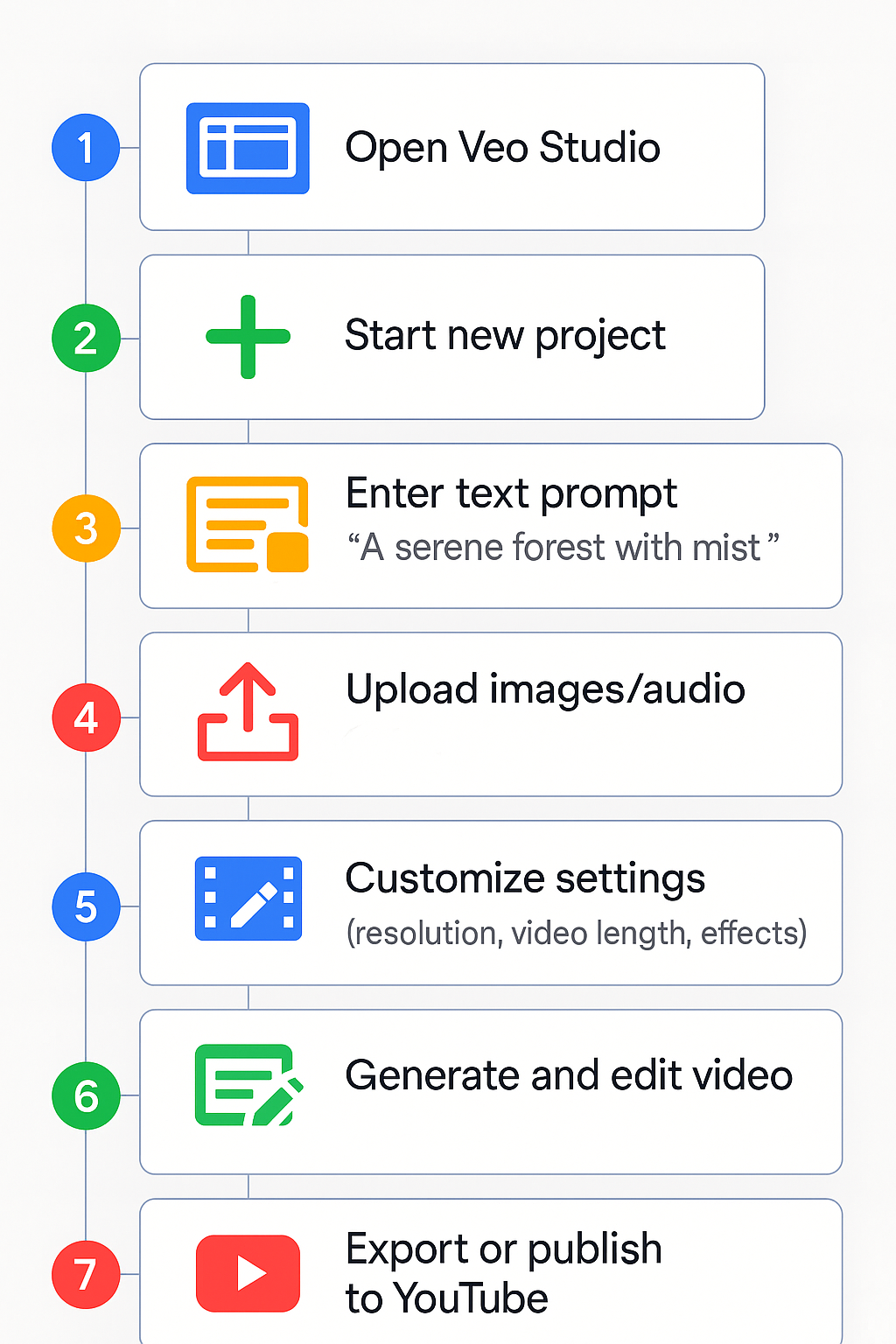
Step 3: Prompt Enter Karein
A detailed prompt likhein jaise:
“Aerial shot of Himalayan valley at sunrise with flowing rivers and misty mountains”
Step 4: Inputs Add Karein
Optional:
- Sketch ya image upload karein for reference
- Audio cues add karein for ambience
Step 5: Settings Customize Karein
- Resolution: 1080p ya 4K
- Video Length: 5 seconds se 2 minutes
- Camera Effects: Panning, dolly zoom, transitions
Step 6: Video Generate & Edit Karein
Veo 3 aapke inputs ko process karega aur ek draft video banayega. Aap edit kar sakte hain:
- Color grading
- Object placement
- Background audio
Step 7: Export or Publish
Final video Google Drive mein export karein ya directly YouTube pe publish karein.
Veo 3 Ke Pros & Cons
Pros
- High-quality 4K video outputs
- Multi-modal input support
- Cinematic camera tools
- Google ecosystem ke saath deep integration
- Team collaboration via Google Cloud
Cons
- Abhi beta phase mein hai (limited access)
- High computational resources chahiye
- Pricing abhi confirm nahi hai
Veo 3 Ke Real-World Use Cases
| User Type | Example Use Case |
|---|---|
| YouTube Creators | Shorts, B-roll footage, intros |
| Filmmakers | Pre-visualization of movie scenes |
| Marketers | Product ads, explainer videos |
| Educators | Animated learning content |
Conclusion: Kya Veo 3 Worth Hai?
Google Veo 3 undoubtedly ek next-gen video creation tool hai. Agar aap ek professional creator hain ya filmmaker jo cinematic quality chahte hain bina heavy software ke, toh Veo 3 aapke workflow ko revolutionize karega.
Casual users ke liye thoda patience chahiye as public release aur pricing details abhi under wraps hain.
Frequently Asked Questions (FAQs)
Q1: Kya Veo 3 free hai?
Nahi. Currently sirf beta testers ke liye free hai. Public version Google One AI Premium plan mein include hoga.
Q2: Kya mobile app available hai?
Yes, Google ek dedicated Veo mobile app launch karega public release ke time.
Q3: Kya Veo 3 Runway Gen-3 se better hai?
Resolution aur cinematic effects mein yes. Lekin Runway Gen-3 abhi zyada accessible hai.
Veo 3 ke Bare me aur janein—>
Veo 3 Kya Hai? Google ka AI Video Generator Jo Filmmaking Ko Badal Raha Hai!
Aise hi aur reviews padhein-->
Hailuo AI: Ek Revolutionary Short‑Form Video Tool Jo Viral Content Banata Hai
Kruti AI Review 2025 – India’s First Multilingual Agentic AI

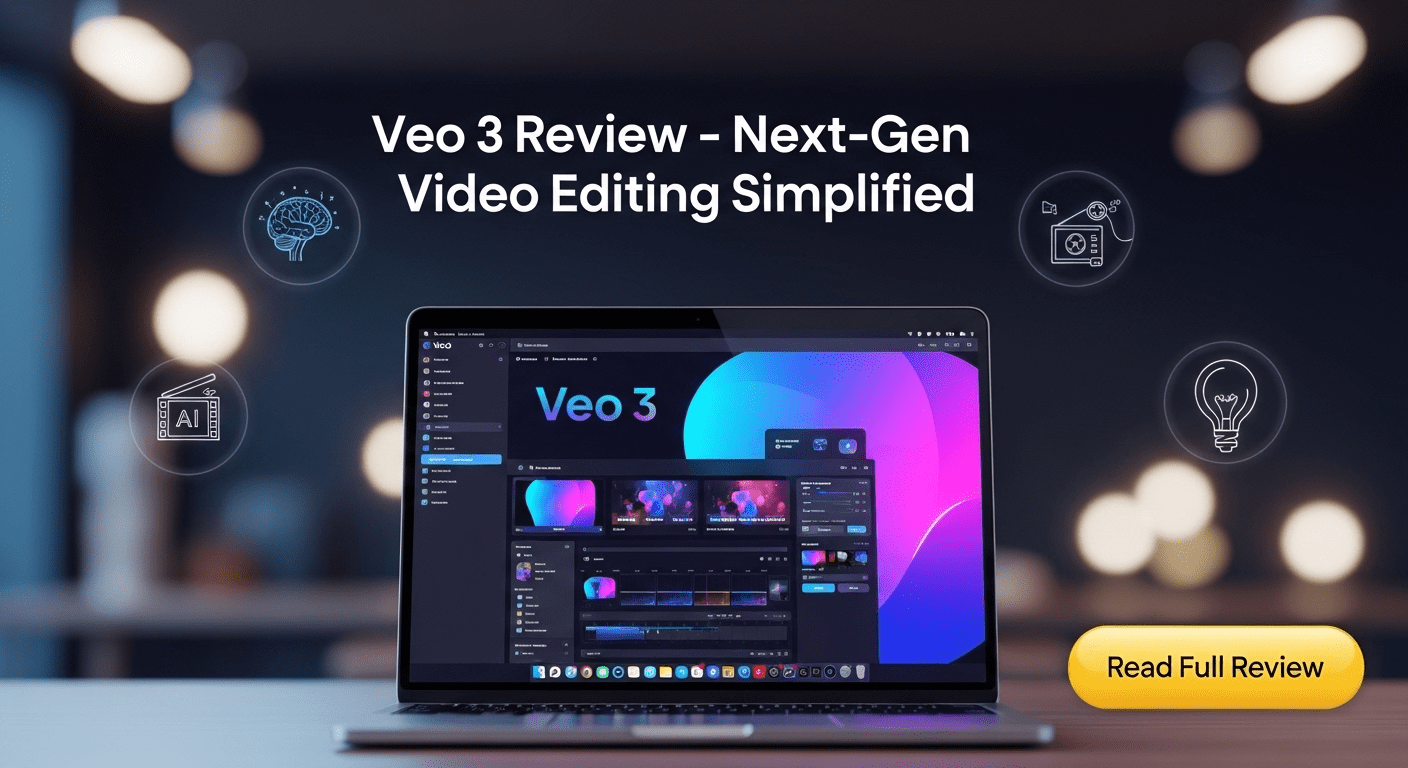
Your article helped me a lot, is there any more related content? Thanks! https://www.binance.info/pt-PT/register?ref=KDN7HDOR
Your article helped me a lot, is there any more related content? Thanks!